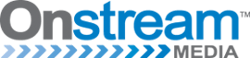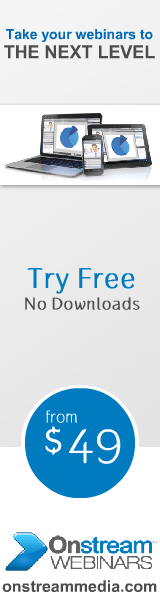Jan Ozer knows a lot about webinars- seriously. The 25 year industry veteran knows all of the “do’s and don’ts”, “tips and tricks”, and “how-to’s” that anyone can think of. With over 20 published books about video technology, Jan Ozer is quite possibly the best around. Jan recently hosted a live webinar sponsored by Onstream Media entitled “How to Look and Sound Like a Pro in Eight Easy Lessons” in which he shared some of the industry secrets detailed from his most recent book titled “Mastering Webcam and Smartphone Video: How to Look & Sound Great in Webinars and Videoconferences. Onstream Webinars Edition” which is available now. You can watch Jan’s webinar on demand by clicking here.

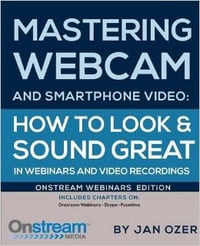
By following these 8 easy steps you can drastically improve the quality of your webinars.
1.) Ensure you have sufficient bandwidth
Bandwidth is something that most people take for granted when hosting a webinar. The fact of the matter is without sufficient bandwidth your video stream isn’t going anywhere. Jan suggests that you test your bandwidth connection prior to your event by going to www.speedtest.net. This site will allow you to check your ping, as well as upload and download speeds for free. Always make sure you have high upload speed to ensure a smooth video stream.
2.) Choose the perfect background and apparel
Think contrast first, a black shirt against a black background lacks aesthetic appeal. You do not want to get lost in your background but also keep in mind that you do not want to pop out either. Try to find a natural balance between you and your background. Also, if possible try not to wear glasses - Glasses tend to create glare and can be a distraction to your audience.
3.) Shoot like a professional cameraperson
Presenting a professional video stream is an important part of your overall webinar. Always remember to shoot from eye level. Shooting video too low or high could create some unfavorable angles. Be sure to remember the rule of thirds; draw a tic-tac-toe board on your screen and try to position your eyes to be in the top row center of the board.
4.) Buy and use extra lighting
Lighting can make a big difference in your video, so try not to settle for only overhead lights! Purchasing an inexpensive clamp light in which you can adjust in front of you will make a significant difference in the amount of exposure you receive.
5.) Fine-Tune your webcam image
Fine-tuning your webcam goes hand-in-hand with your lighting setup. If you are able to get sufficient exposure through your lighting, your webcam will usually automatically get the best picture. However, if your lighting is lack luster you may need to go into your webcam preferences to manually adjust brightness, gain, and contrast.
6.) Use an external microphone
Although it can be a simple solution, using the microphone that is embedded in your computer can have some big drawbacks. Embedded microphones are omni-directional; meaning they can pick up ambient sound and other noise from your computer. The better solution is to use an external microphone which uses a cardioid pickup pattern that minimizes ambient sound and echoes.
7.) Understand your audio volume target
If you were to look at a waveform of the sound from your microphone, the ideal picture would consist of very large waves while you speak and very flat lines when you are silent. The better quality of microphone you use will dictate how much background noise gets picked up.
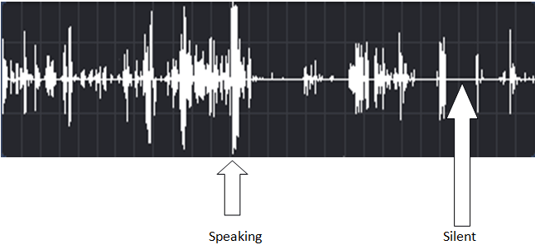
8.) Adjust your volume
Referencing back to audio volume targeting, adjusting the volume on your computer is an important step. In order to produce the best audio quality you may need to make some adjustments to your computers volume.
Onstream Media is a leading online service provider of corporate audio and web communications, including webcasting, webinar, webconferencing and video publishing technology. Our innovative webcasting platform is ranked #1 by TopTenREVIEWS, and Infinite Conferencing, a division of Onstream Media has been recognized by the International Business Times as the #1 conference provider. To learn more about Onstream Media please log onto www.onstreammedia.com.